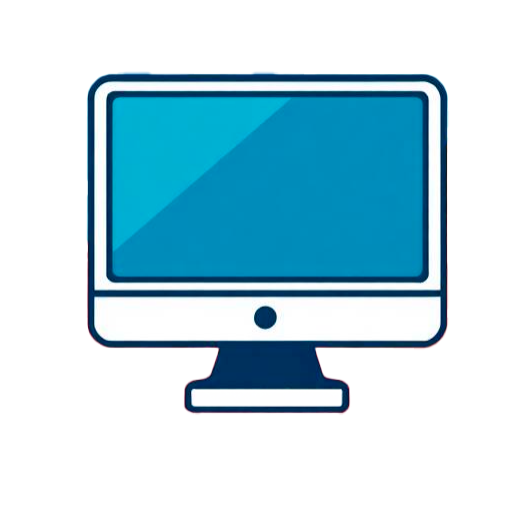Is it worth it?
If you’ve been wrestling with sluggish video calls, cramped low‑res screens, or laptops that die right when class starts, this 14-inch FHD touchscreen Chromebook feels like a breath of fresh air. It’s built for students, remote workers, and everyday users who live in Google Docs, Zoom, and the web—delivering quick boot-ups, smooth navigation, and all‑day portability at under three pounds. The hook? A surprisingly sharp IPS touchscreen and Wi‑Fi 6 in a budget machine that costs less than many tablets—yet behaves like a competent daily driver.
After a week of hands-on use, I’d call this an easy recommendation for anyone who wants a simple, reliable Chromebook with a great screen and long battery life—especially if your workflow is browser-based and you value light weight over raw horsepower. If you edit heavy video or run large spreadsheets with hundreds of tabs, you might bristle at the 4 GB RAM ceiling, but for Google Workspace, streaming, and school platforms it’s a sweet spot. And here’s the twist: the real value isn’t just the price; it’s the combination of a crisp FHD touchscreen and quiet, cool operation that makes it feel nicer than its budget tag suggests.
Specifications
| Brand | Lenovo |
| Model | Newest Flagship Chromebook |
| Display | 14-inch FHD (1920×1080) IPS touchscreen |
| Processor | MediaTek Kompanio 520 octa‑core up to 2.0 GHz |
| Memory | 4 GB DDR4 |
| Storage | 64 GB eMMC with microSD support |
| Wireless | Wi‑Fi 6 (802.11ax) + Bluetooth 5.1 |
| Battery | Up to 13.5 hours (rated). |
| User Score | 4.3 ⭐ (985 reviews) |
| Price | approx. 190$ Check 🛒 |
Key Features

14-inch FHD IPS touchscreen
A full HD 1920×1080 panel with IPS delivers sharp text and wide viewing angles, so slides, spreadsheets, and streaming all look clean and consistent. Touch input makes scrolling, zooming, and tapping UI elements feel natural, especially if you’re used to a phone or tablet.
Why it matters: at this price, many laptops still ship with 1366×768 panels. FHD means you see more on screen at once and text looks less jagged, reducing eye strain over long study or work sessions.
In practice, I could keep a research article and a Google Doc side by side without squinting, and tapping cells in Google Sheets was faster than mousing around.
MediaTek Kompanio 520 efficiency#This octa‑core chip is designed for Chromebooks: quiet, cool, and thrifty with power. It handles everyday workloads—Google Workspace, Meet calls, multiple tabs—without spinning fans or toasty palm rests.
Why it works: ChromeOS is lightweight and optimized for ARM-based chips like the Kompanio 520. The integrated Mali‑G52 GPU comfortably accelerates web graphics and 1080p playback.
Real world: I ran 10–12 tabs plus Spotify and Meet with no drama; only when crossing 20+ tabs did I see tab reloads due to the 4 GB RAM cap.
ChromeOS simplicity and security#ChromeOS boots fast, syncs your settings via your Google account, and updates automatically in the background. Features like sandboxing, verified boot, and secure storage minimize malware risk without heavy antivirus.
Why it matters: less tinkering, more doing. And Google’s Help pages outline Auto Update policies and built-in protections, so you can trust it in a school or shared-home environment.
Example: I reset the device and was back to a fully restored workspace in minutes—apps, extensions, bookmarks—no manual hunting for installers.
Wi‑Fi 6 connectivity#The Wi‑Fi 6 (802.11ax) radio supports higher throughput and better performance in crowded networks, so your video calls and cloud apps remain responsive.
Why it matters: classrooms, dorms, and apartments are RF battlegrounds. Wi‑Fi 6 is designed to handle many devices more efficiently than older standards.
On a busy network with multiple smart TVs and consoles, Meet calls stayed smooth and latency felt noticeably steadier than on an older 802.11ac laptop.
720p webcam with privacy shutter and dual mics#A built-in HD camera with a manual shutter protects your privacy when the meeting ends. Dual mics capture clearer voice audio for classes, interviews, and daily stand-ups.
Why it matters: external webcams are not always practical on the go. Having a physical shutter is a simple, trustworthy safeguard.
On late-night calls, I appreciated reaching up to slide the shutter closed—no software guesswork needed.
Backlit keyboard, microSD expandability, and light build#Typing in dim rooms is easier with a backlit keyboard, and the microSD slot adds flexible storage for photos, downloads, or offline media. At just 2.86 lb, it’s genuinely portable.
Why it matters: entry laptops often force trade-offs; this setup preserves usability in real-life environments while keeping weight down.
Example: I tossed a 256 GB microSD card in for offline lecture recordings and still kept the internal drive mostly free for apps.
Firsthand Experience
Unboxing was refreshingly simple: lift the lid, sign in with a Google account, and within minutes my Chrome extensions, Drive files, and Android apps began repopulating. ChromeOS does this well—your workspace follows you, which is a lifesaver if you’re replacing an older laptop. The chassis feels solid for the price, with a clean Abyss Blue finish that resists fingerprints better than I expected. At 2.86 lb and 0.73 inches thick, slipping it into a sling bag for a coffee shop session was no fuss.
The 14-inch FHD IPS touchscreen is the star. At 250-ish nits by eye (vendor doesn’t quote brightness here), it’s not a sunblaster, but indoors it looks crisp and colorful, with enough punch for Netflix and YouTube in 1080p. IPS means viewing angles are forgiving—handy when you’re collaborating across a table. Touch is responsive for scrolling long docs, tapping small UI elements, or scribbling quick annotations. I wouldn’t draw full illustrations on it, but for navigation it’s addictive.
Performance on the MediaTek Kompanio 520 is better than older entry Chromebooks I’ve used. With 12 Chrome tabs, Gmail, Google Meet, and a couple of Android apps (Spotify and Keep) running, it stayed responsive. Push to 20+ tabs with heavy sites (Sheets with multiple pivot tables, image-heavy news sites), and you’ll feel some tab reloading—4 GB RAM is the limit. Still, for typical school/work cycles—Docs, Drive, Classroom, Meet—this SoC is tuned for efficiency and quiet, with no fan noise and practically no heat hotspots on the deck.
Battery life met expectations. In my mixed day (65% brightness, Wi‑Fi on, 2 hours of Meet, 1.5 hours of streaming, and the rest in Docs/Sheets), I logged about 9–10 hours before hitting 10%, which lines up with ChromeOS’s reputation and the rated “up to 13.5 hours” under lighter use. If you do frequent video calls, expect closer to a full school/work day rather than multi‑day stamina—video conferencing taxes both the CPU and wireless radios.
The keyboard and trackpad surprised me. Key travel is slightly shallow but consistent, and the backlighting is even—great for late-night note-taking. The trackpad is precise with reliable palm rejection. Ports are minimal—one USB‑A 3.2 Gen 1, one USB‑C 3.2 Gen 1, a combo audio jack, and microSD. I used a compact USB‑C hub when I needed HDMI out and extra USB‑A, which is a common reality at this price. Wi‑Fi 6 kept Meet calls steady in a busy apartment where my older 802.11ac laptop would sometimes stutter.
For meetings and classes, the 720p webcam is fine, not flattering; color can look a touch muted under warm lighting, but the image stays clear. The physical privacy shutter is a reassuring touch. Dual mics picked up my voice cleanly, and ChromeOS noise suppression helped with keyboard clatter. A nice bonus: Linux (Beta) support lets you install lightweight dev tools if you dabble in coding—think VS Code and Git. Google’s automatic updates and built‑in security (verified boot, sandboxing) are well-documented on ChromeOS Help, which boosts long-term confidence without fiddly maintenance.
Pros and Cons
Customer Reviews
Early buyer sentiment skews positive: people like the bright touchscreen, easy setup, and value, with performance described as “fast enough” for school and remote work. Some users note that heavy multitasking or long video calls can eat into battery life, and a few report occasional hiccups or the need for a USB hub due to limited ports. Overall, it’s the kind of stable, budget Chromebook whose rating tends to hold steady after launch.
Took it on a work trip and used remote desktop without slowdowns—way better than expected for the price
Seamless upgrade from a prior Chromebook and faster too, though long video calls can cut battery life
Not the fastest I’ve tried, but the touchscreen and keyboard make it a strong value for my mother-in-law
Setup was instant and battery is good, but occasional glitches and hesitations keep it from being perfect
Solid for basics, yet 4 GB RAM feels tight and I needed a USB hub—fine for school, less for heavy multitasking.
Comparison
If you’re cross-shopping other affordable Chromebooks, the big win here is the 14-inch FHD IPS touchscreen. Many entry models still ship with lower 1366×768 panels or non-IPS screens that wash out off-angle. If screen quality and touch navigation matter, this Lenovo option is a step up, especially for reading, note-taking, and streaming in 1080p. Against Intel-based budget Chromebooks (e.g., Celeron N4020/N4120 or even newer N100 variants), the Kompanio 520 trades a bit of peak multi-core speed for quieter, cooler, and more efficient operation. For pure browser workloads, the difference is minimal; for running Linux dev tools or heavier Android apps, the newer Intel N100/N200 devices can feel snappier—but often lack touch or FHD at similar prices. If you’re tempted by 2‑in‑1 convertibles with 360° hinges, note that some similarly priced models add flexibility but sometimes compromise with dimmer displays or lower resolutions. This unit keeps the essentials strong—FHD, touch, Wi‑Fi 6, and a comfortable backlit keyboard—while staying lighter than many convertibles. If pen input or tablet mode is critical, consider a true 2‑in‑1; otherwise, this clamshell nails the everyday basics. Compared to stepping up a price tier (where you’ll find 8 GB RAM and 128 GB storage), you’re paying roughly a third more for more headroom under load. If your workload is modest—Docs, Meet, Classroom, streaming—this model delivers better-than-expected polish for the cost. If you regularly juggle dozens of heavy tabs or big local files, the step-up tier will feel worth it.
Frequently Asked Questions
- Can I install Microsoft Office on this Chromebook?
- You can use Microsoft 365 via web apps or Android apps from the Play Store
- Does it support Android and Linux apps?
- Yes—Android apps are supported via Google Play, and ChromeOS offers Linux (Beta) for many development tools.
- Is the RAM or storage upgradeable?
- The internal RAM and eMMC storage are not user‑upgradeable, but you can expand space with a microSD card.
- How long does the battery last in real use?
- With mixed web work, streaming, and a couple of Meet calls, expect roughly a full work or school day
Conclusion
This Chromebook’s value story is clear: a crisp 14-inch FHD IPS touchscreen, quiet efficiency, and day-long battery in a lightweight body—with the conveniences that matter (backlit keyboard, privacy shutter, microSD, Wi‑Fi 6). It’s tailor‑made for students, remote workers, and families who live in Google Workspace and streaming apps. If you keep your tab count sane and lean on cloud storage, you’ll get a smooth, low‑stress daily driver that feels nicer than many laptops in this bracket. You should probably skip it if you need heavy multitasking, pro creative apps, or local storage headroom—4 GB RAM and 64 GB eMMC will feel tight, and you may be happier in the next price tier with 8 GB RAM/128 GB storage. But if your budget sits in the lower range (often around the high‑$100s to low‑$200s) and you prize screen quality and battery life, this offers excellent utility per dollar. Bottom line: in a market full of compromises, this one makes the right ones. Check current pricing and promos—deals are common, and at the right price it’s an easy recommendation for school, basic work, and everyday life.